
Markdown基础语法学习
这是AeonJh的第一篇博客,关于markdown语法的基础使用,本文仅供本人练习Markdown !
如果是为了快速入手可以参考官网Markdown 语法速查表 | Markdown 官方教程
Markdown 标题语法
- 使用
#来创建标题,#的数量代表标题的级别。因标题预览效果会导致目录自动添加,所以此处去除预览鲜果。
| Markdown语法 | HTML |
|---|---|
| # Heading level 1 | <h1>Heading level 1</h1> |
| ## Heading level 2 | <h2>Heading level 1</h2> |
| ### Heading level 3 | <h3>Heading level 1</h3> |
| #### Heading level 4 | <h4>Heading level 1</h4> |
| ##### Heading level 5 | <h5>Heading level 1</h5> |
| ###### Heading level 6 | <h6>Heading level 1</h6> |
也可选用
==号来创建一级标题,使用--来创建二级标题。
Markdown 段落
- 使用
空白行讲一行或多行文本进行分段
| Markdown语法 | HTML | 预览效果 |
|---|---|---|
hello,world! tomorrow will be better! |
<p>hello,world!</p> <p>tomorrow will be better!</p> | hello,world! tomorrow will be better! |
注意: 请不要用
空格(spaces)或者制表符(Tabs)对段落进行缩进
换行感觉不是那么重要,此处不再赘述。Markdown本身不提供单元格换行,但是,Markdown是兼容HTML的,因此,我们可以使用<br>来实现单元格换行。想获得更多信息可以自行查阅官网Markdown 换行语法 | Markdown 官方教程
Markdown 强调语法
粗体(Bold)
| Markdown语法 | HTML | 预览效果 |
|---|---|---|
| I love **bold text** . | I love <strong>bold text</strong> . | I love bold text . |
| I love __bold text__ . | I love <strong>bold text</strong> . | I love bold text . |
| Love**is**bold | Love<strong>is</strong>bold | Loveisbold |
Markdown 应用程序在如何处理单词或短语中间的下划线上并不一致。为兼容考虑,在单词或短语中间部分加粗的话,请使用
星号(asterisks)(*)
斜体(Italic)
| Markdown语法 | HTML | 预览效果 |
|---|---|---|
| I love *bold text* . | I love <em>bold text</em> . | I love bold text . |
| I love _bold text_ . | I love <em>bold text</em> . | I love bold text . |
| Loveis*bold* | Loveis<em>bold</em> | Loveisbold |
粗体(Bold)和斜体(Italic)
| Markdown语法 | HTML | 预览效果 |
|---|---|---|
| I love ***bold text*** . | I love <strong><em>bold text</em></strong> . | I love bold text . |
| I love ___bold text___ . | I love <strong><em>bold text</em></strong> . | I love bold text . |
| This love***is***bold | This love<strong>is</em></strong>bold | This loveisbold |
Markdown 应用程序在处理单词或短语中间添加的下划线上并不一致。为了实现兼容性,请使用 星号 将单词或短语的中间部分加粗并以斜体显示,以示重要。
Markdown 引用语法
- 要创建块引用,请在段落前添加一个
>符号
> Dorothy followed her through many of the beautiful rooms in her castle.
- 效果如下:
Dorothy followed her through many of the beautiful rooms in her castle.
多个段落块的引用
- 块引用可以包含多个段落。只需为段落之间的空白行添加一个
>符号。
> Hello,world!
>
> I love you!
- 效果如下:
Hello,world!
I love you!
嵌套块引用
> Hello,world!
>
>> I love you!
- 效果如下:
Hello,world!
I love you!
带有其它元素的块引用
- 块引用可以包含其他 Markdown 格式的元素。并非所有元素都可以使用,你需要进行实验以查看哪些元素有效。
> #### Have a nice day!
>
> - This is a test.
>
> *Everything* is **going** according to ***plan***.
- 效果如下:
Have a nice day!
- This is a test.
Everything is going according to plan.
Markdown 列表语法
有序列表
- 要创建有序列表,请在每个列表项前添加数字并紧跟一个英文句点。数字不必按数学顺序排列,但是列表应当以数字 1 起始。
| Markdown语法 | HTML | 预览效果 |
|---|---|---|
| 1. First item 2. Second item 3. Third item |
<ol><li>First item</li><li>Second item</li><li>Third item</li></ol> | 1. First item 2. Second item 3. Third item |
| 1. First item 1. Second item 1. Third item |
<ol><li>First item</li><li>Second item</li><li>Third item</li></ol> | 1. First item 2. Second item 3. Third item |
| 1. First item 3.Second item 2. Third item |
<ol><li>First item</li><li>Second item</li><li>Third item</li></ol> | 1. First item 2. Second item 3. Third item |
无序列表
- 要创建无序列表,请在每个列表项前面添加破折号
-、星号*或加号+。缩进一个或多个列表项可创建嵌套列表。
| Markdown语法 | HTML | 预览效果 |
|---|---|---|
| - First item - Second item - Third item
- Indenteditem item |
<ul><li>First item</li><li>Second item</li><li>Third item<ul><li>Indented item</li><li>Indenteditem</li></ul></li><li>Fourth item</li></ul> |
|
在列表中嵌套其他元素
- 要在保留列表连续性的同时在列表中添加另一种元素,请将该元素缩进四个空格或一个制表符,如下例所示:
此处只给出代码块示意
1. Open the file.
2. Find the following code block on line 21:
<html>
<head>
<title>Test</title>
</head>
3. Update the title to match the name of your website.
- 效果如下:
Open the file.
Find the following code block on line 21:
<html> <head> <title>Test</title> </head>Update the title to match the name of your website.
Markdown 代码语法
- 要将单词或短语表示为代码,请将其包裹在反引号
`中。注意: 如果你要表示为代码的单词或短语中包含一个或多个反引号,则可以通过将单词或短语包裹在双反引号
``中。
代码块
- 要创建代码块,请将代码块的每一行缩进至少四个空格或一个制表符。
<html>
<head>
</head>
</html>
注意: 要创建不用缩进的代码块,请使用 围栏式代码块
你可以在代码块之前和之后的行上使用三个反引号
```或三个波浪号~~~。```
{
“firstName”: “John”,
“lastName”: “Smith”,
“age”: 25
}
```
语法高亮
你可以在代码块的反引号
```或波浪号~~~旁边指定一种语言。```yml
{
“firstName”: “John”,
“lastName”: “Smith”,
“age”: 25
}
```
- 要创建分隔线,请在单独一行上使用三个或多个星号
***、破折号---或下划线___,并且不能包含其他内容。注意: 为了兼容性,请在分隔线的前后均添加空白行。
Markdown 链接语法
链接文本放在中括号内,链接地址放在后面的括号中,链接title可选。
超链接Markdown语法代码:
[超链接显示名](超链接地址 "超链接title")对应的HTML代码:
<a href="超链接地址" title="超链接title">超链接显示名</a>例如:
这是一个链接 [Markdown语法](https://markdown.com.cn)。这是一个链接 Markdown语法。
Markdown 图片语法
要添加图像,请使用感叹号
!, 然后在方括号增加替代文本,图片链接放在圆括号里,括号里的链接后可以增加一个可选的图片标题文本。插入图片Markdown语法代码:
。对应的HTML代码:
<img src="图片链接" alt="图片alt" title="图片title">例如 :
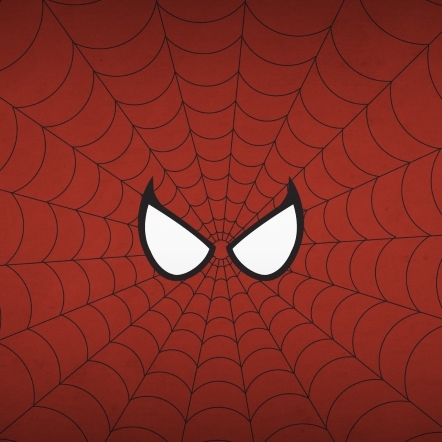
图片链接
- 给图片增加链接,请将图像的Markdown 括在方括号中,然后将链接添加在圆括号中。
[](https://wallhaven.cc/w/pko8lm)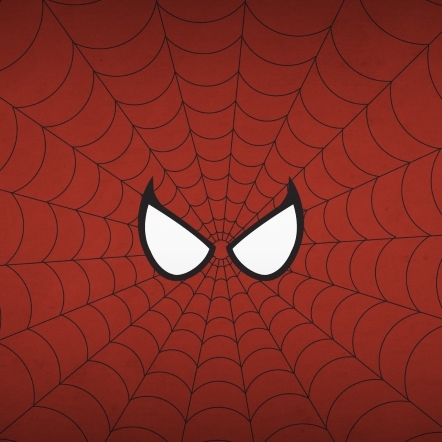
Markdown 转义字符语法:
详细的转义字符语法建议参考Markdown 转义字符语法 | Markdown 官方教程
Markdown 内嵌 HTML 标签
由于本人并未学习过HTML,因此此处不再详述。
- 对于 Markdown 涵盖范围之外的标签,都可以直接在文件里面用 HTML 本身。如需使用 HTML,不需要额外标注这是 HTML 或是 Markdown,只需 HTML 标签添加到 Markdown 文本中即可。
行级內联标签
- HTML 的行级內联标签如
<span>、<cite>、<del>不受限制,可以在 Markdown 的段落、列表或是标题里任意使用。
区块标签
- 区块元素──比如
<div>、<table>、<pre>、<p>等标签,必须在前后加上空行,以便于内容区分。
Markdown 表格
- 要添加表格,请使用三个或多个连字
---创建每列的标题,并使用管道|分隔每列。你也可以选择在表的任一端添加管道。Tip: 快速使用连字符和管道创建表,尝试使用此工具Markdown Tables Generator。
| Syntax | Description |
| ----------- | ----------- |
| Header | Title |
| Paragraph | Text |
| Syntax | Description |
|---|---|
| Header | Title |
| Paragraph | Text |
对齐
- 你可以通过在标题行中的连字符的左侧,右侧或两侧添加冒号
:,将列中的文本对齐到左侧,右侧或中心。
| Syntax | Description | Test Text |
| :--- | :----: | ---: |
| Header | Title | Here's this |
| Paragraph | Text | And more |
| Syntax | Description | Test Text |
|---|---|---|
| Header | Title | Here’s this |
| Paragraph | Text | And more |
更多规则请参照Markdown 表格 | Markdown 官方教程
Markdown 脚注
- 脚注可以为文档添加注释和参考,而不会使文档正文混乱。要创建脚注参考,请在方括号
[^1]内添加插入符号和标识符。在括号内使用另一个插入符号和数字添加脚注,并用冒号和文本[^1]: My footnote.注意: 标识符可以是数字或单词,但不能包含空格或制表符。
This is a identifier[^footnote]
[^footnote]:This is the identifier's footnote.
This is a identifier[^footnote]
[^footnote]:This is the identifier’s footnote.
markdown 删除线
- 你可以通过在单词中心放置一条水平线来删除单词。
结果看起来像这样。此功能使您可以指示某些单词是一个错误,要从文档中删除。若要删除单词,请在单词前后使用两个波浪号~~。
Markdown 任务列表语法
- 任务列表使你可以创建带有复选框的项目列表。在支持任务列表的Markdown应用程序中,复选框将显示在内容旁边。要创建任务列表,请在任务列表项之前添加破折号
-和方括号[ ],并在[ ]前面加上空格。要选择一个复选框,请在方括号[x]之间添加x。
- [x] Write the press release
- [ ] Update the website
- [ ] Contact the media
- Write the press release
- Update the website
- Contact the media
Markdown 使用 Emoji 表情
有两种方法可以将表情符号添加到Markdown文件中:将表情符号复制并粘贴到Markdown格式的文本中,或者键入_emoji shortcodes_
在大多数情况下,您可以简单地从Emojipedia 等来源复制表情符号并将其粘贴到文档中。
Tip: 如果您使用的是静态网站生成器,请确保将HTML页面编码为UTF-8。
去露营了! :tent: 很快回来。
真好笑! :joy:
去露营了! ⛺️ 很快回来。
真好笑! 😂
注意: 你可以使用此表情符号简码列表,但请记住,表情符号简码因应用程序而异。
本篇文章到这里就结束啦~ Markdown语法的使用还得在日常使用中多多熟悉,感谢您的阅读!